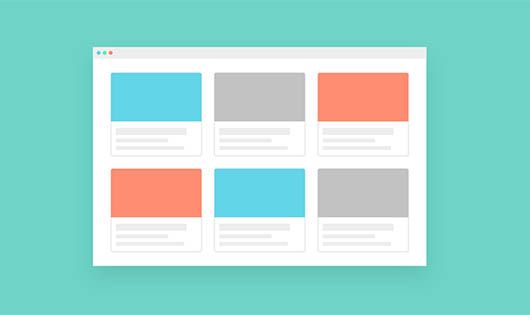Making the right homepage for your website is crucial. It’s what impresses your visitors the first time they click on your website and prompt them to explore more. When you are building an online store, a stunning homepage is important and can convert your visitors into customers. If you want to know how to set and edit your homepage, I will show you how in this article.
But before that, you should set your website as private so that you can customize your page with ease. If your website remains public as you modify it, your visitors might get confused and have a bad experience going through your site. Read this article on How to Make Your WordPress Site Private for a step-by-step guide.
What to Consider When Making Your Homepage
First things first, it’s essential to consider the purpose of creating it. This will determine the type of homepage and the elements you’ll be including.
For instance, if you have a business website, you might want a static page that introduces your company. It should also get potential customers to buy your products or services. Thus, your homepage might contain a large headline, some brief descriptions, pictures of your products, a subscription form, and some call-to-action buttons.
If you have a blog, you can opt for the static or the latest posts page. Some bloggers prefer to use the latter, but many professional bloggers, like The Blonde Abroad, use a static page to make their blog look more professional.

Once you have a general idea of how your homepage should look, find a theme that can support it and your website’s content. Pay attention to the layout, and see if it fits your needs.
Some themes may provide many widget areas, while some might not be compatible with the plugins you’re planning to use. Make sure your theme isn’t only visually appealing but also functional.
Other than that, don’t forget to incorporate some essential elements that can make users navigate your website easily — for instance, an about section, a navigation menu, the most popular posts, etc.
How to Set a Static Homepage
To start, you need to have a page that can be designated as your homepage. If you don’t have one, just create a new page and name it “Homepage.” Once it’s ready, follow these steps:
-
- On your WordPress Dashboard, go to Settings > Reading.
- Choose A static page as Your homepage display and select “Homepage” as your Homepage. If you already have a blog page, you can set that as your Posts page. Otherwise, leave it blank until further changes.
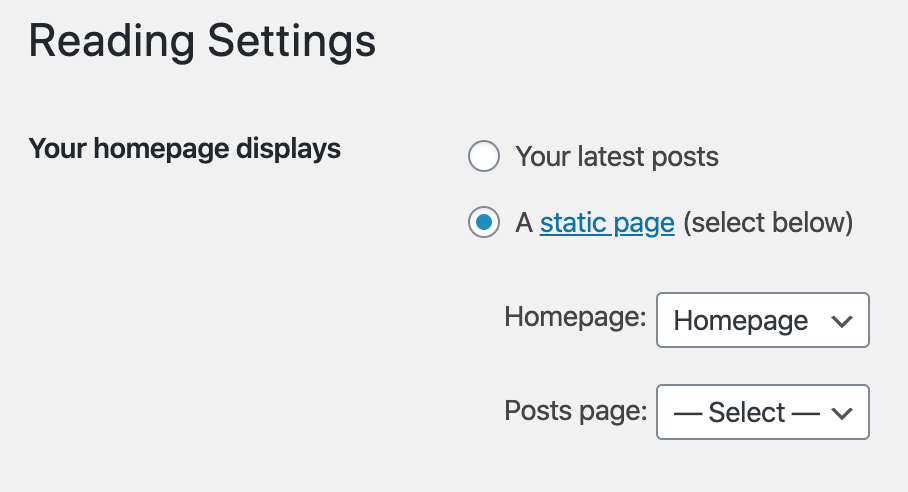
- Click Save Changes. Your static page should now be ready for further customizations!
How to Set Your Blog as the Homepage
When you first sign up on WordPress, your homepage would display your recent posts by default. However, if you want to switch from a static homepage to the latest posts page, you can go through these steps:
-
- On the Settings > Reading tab, set your homepage to display Your latest posts.
- In the Blog pages to show at most section, fill in your desired number of displayed posts on your blog page. You can use the same amount for the most recent items shown in your Syndication feeds.
- Choose if you want to show your posts in Full text or a Summary. It’s preferable to display a summary as your users won’t need to scroll down an entire post to get to the next one.

- Press the Save Changes button. Congratulations! You’ve set your blog as your homepage.
Customizing Your Homepage
After setting up your homepage, you can begin modifying it to your liking. You have a lot of tools to use at your disposal.
If you don’t know where to begin, you can start with menus.
All themes from Blogging Theme Styles provide three menu locations: Primary, Footer, and Social. The Primary menu usually sits on top of your page and can be used for navigation links. Meanwhile, The Footer is generally for your contact page, privacy policy, terms of use, and sitemap. You can use the Social menu for links to your social media handles.
Take advantage of WordPress’s built-in widgets as well. Use them to create an image gallery, add in a calendar, or insert a text for an about section.
Blogging Theme Styles’ themes come with several widget areas you can modify. For instance, Marjoram Pro has 19 widget areas for featuring your recent posts, an image box, a slider, and so much more.

If you want to extend your homepage’s functionality, WordPress has thousands of plugins to help you out. You can install Tribulant Newsletters or MailOptin to create newsletter signup forms. Or, if you want to display your Instagram feed, you can do that with WPZOOM Social Feed Widget or Instagram Feed.
Additionally, you can use WordPress’ default shortcodes on your page’s content or a text widget to insert a video, audio, gallery, image, playlist, and embedded files. There are also plugins like Shortcodes Ultimate that provide more shortcodes for other elements.
Also, page builder plugins are quite popular for customizing web pages. Just be sure to find one that is compatible with your theme so that your website can still be functional.
In Summary
With WordPress, you can create a homepage that is perfect for your website. Whether you want a static or a blog page as your homepage, there are various tools you can use to make an impressive homepage. Make sure to design one that fits the purpose and needs of your website. Best of luck!
I am a digital marketing entrepreneur eager to drive tons of traffic to your website with creative and compelling content. After three years of hard work as a freelancer, I decided to take up my services to the next level, I co-founded a digital marketing company PRable. Eventually, I felt that in order to achieve more, I had to start my own company – SDK Marketing. With my small albeit professional team I am ready to take on new challenges, increase your traffic and drive more revenue. Besides my burning passion for SEO, I am interested in ice hockey and traveling.
If you would like to know my story, visit my page – https://simondwightkeller.com/