I’ve written about post thumbnails before and how it impacts your website, but I decided to write another article about a very annoying function of WordPress. Unfortunately, you have at least a couple options to solve the issue of filling up your host server with post thumbnails.
What are Post Thumbnails?
Post thumbnails are great because they can add a lot of visual impact to your blog posts and page content. They are even more impressive when the author uses amazing high quality photos to emphasize the content as you read a story. There is a reason why the idiom “A picture is worth a thousand words” remains true. Post thumbnails are now called a “Featured Image” since WordPress version 3.0 and is why the meta box for adding one to a post is titled that:

I won’t go into too much detail about post thumbnails and how they are implemented, but if you want to read more, visit the WordPress site for Post Thumbnails. Basically post thumbnails (featured images) are used to provide an introduction graphic to your post in the blog and to a page.
Post thumbnails are generally determined by the theme you use if they add support for them. You will know if you create or open a new post or page, you should see that meta box as you see above show up.
The other element relating to post thumbnails is that the theme will usually add image sizes that are like predefined dimensions. When you upload a photo, WordPress will generate a custom thumbnail size based on whatever the theme has set. For example, our very popular free theme called PostMagazine offers a lot of blog layout options, each with a specific featured image size. However, the post thumbnail will only be generated if you enable it from the Customizer. Right now you have these:

When enabled with a checkmark, each of these thumbnails will get created with a cropped size that you see in the details. If you don’t enable them, they won’t be generated, so your thumbnails will be what you originally upload.
The Advantages of Automatic Thumbnail Creation
There are many pro’s of using a theme feature such as this, so let’s look at a few of them:
- Convenient – Easy because you simply upload your photo and the theme/WordPress does the rest.
- No Photo Editing Software Required – The upload process will crop your images for you.
- Consistent Look & Style – Enabling thumbnail creation gives your website a consistent look and style with equal sized thumbnails.
- File Size – Using the cropped thumbnail means that the exact size you need will also help reduce file size. If you were to upload a featured image that is 2560×1200 pixels and 400 kb in size, but your featured image space is only 740×400 pixels, it simply resizes your photo to fit the area but does not reduce the actual dimensions or file size.
The Disadvantages of Automatic Thumbnail Creation
For many, the advantages are enticing, but do have a few con’s to consider as well. After you read through the following points, I will talk about another related problem with Post Thumbnails.
- Cannot Control Cropping Area – Unfortunately, you don’t get control over where the image you upload is cropped; it will crop from the center and middle locations of your photo. If you need a specific area of a photo to be cropped, you will need to do this manually with photo editing software.
- Too Many Thumbnails – When you turn on thumbnail cropping options, you might not need them all, so you end up with a TON of thumbnails filling up your “Uploads” folder. I will talk more about this shortly…
- You May Not Want All Images the Same – Odd to say this, but you may want to have your featured images to maintain their original size and orientation (vertical or horizontal). Setting the cropping option for featured images will keep all images the same.
Everyone will be different in what they want, whether it’s convenience or keeping everything consistent. I’m not a big fan of automatic thumbnail creation and will always crop my images before uploading—I have the advantage of using Photoshop whereas many don’t.
Make Your Own Thumbnails
As I just mentioned, I have the advantage of using Photoshop to make my own thumbnails. For example, my blog here at Blogging Theme Styles uses a variety of images and sizes, but I prefer making my own cropped versions before I upload them. I do this because I only make thumbnails as I need them.
Unfortunately, not everyone has this option because Photoshop is actually quite expensive, but it’s seriously overkill for just cropping images. However, there are other alternatives that you can consider for cropping and perhaps basic editing such as:
- GIMP
- Paint.net
- Photo Pos Pro
- PhotoScape
- Photoshop Express
There’s a few more, but I just came across a great article about the best free photo editor software over at Techradar. Check it out and read up on their list of options.
Am I Against Automatic Thumbnail Creation?
That question probably crossed your mind if you’ve made it this far in this article, especially the fact I include the option to create cropped post thumbnails (featured images) in my free WordPress themes and premium WordPress themes. The difference is that I give you the option to use it or keep it disabled.
I believe they are great if they make things easier for you. The best part is that you have the choice.
However, there is something else that you might want to consider when it comes to the topic of automatically creating post featured images – you might want to read my other article, How to Remove Unused Images from your WordPress Website.


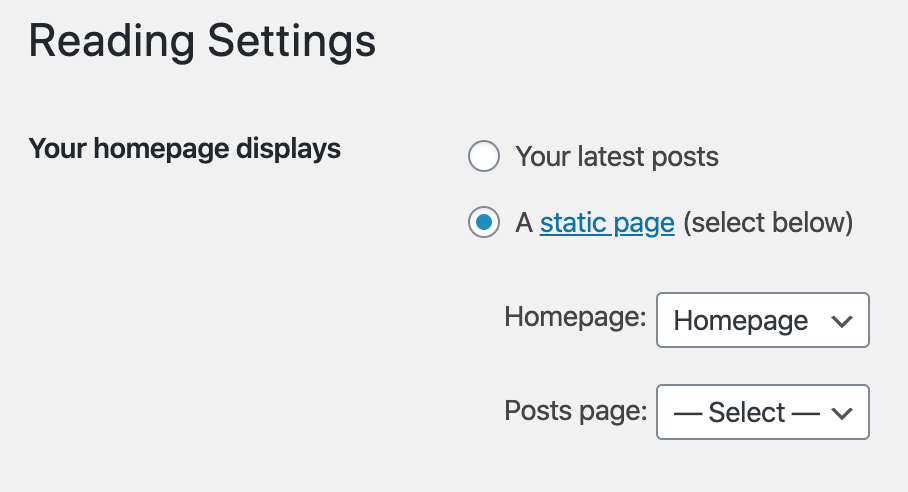

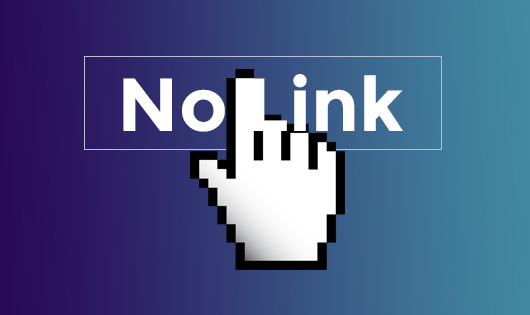
Daron Schlup
Thanks for this!