I won’t go into how to make a WordPress gallery because the WordPress site has a tutorial for the Gallery Shortcode (new window), but what I will do here is introduce you to this theme’s own gallery styling and more so, and the gallery viewer.
There is also a different method of adding a gallery into your post if you use the Gutenberg gallery block. This, in comparison to the WordPress shortcode gallery method are different from each other. Because of this, we included styling for both, but has some finicky styles that cause some problems when viewing a gallery in your editor–depending if you use the classic editor or the Gutenberg editor.
WP Shortcode Gallery Styling
Each theme we release will always implement the WordPress gallery shortcode feature, but each theme will have the gallery and gallery viewer have it’s own styling—albeit, similar in style.

The Gallery Viewer
Unlike most themes from other theme sites, we’ve given you a gallery viewer with navigation and comments. The viewer will show the title of the photo at the top, the caption just below the image, and then if you use the “Description” field in the image editor, you can get an excerpt for an introduction.

Viewer with Comments
If you decide to enable comments for your gallery, your comments will be just like the comments you see in the blog. Because Camer and Camer Pro have the same feature, we will show you the Pro version’s page screenshot.

Enable Your Comments
- Go to Appearance >> Customize >> Theme Options >> Basic Settings
- Look for the “WP Gallery Options” setting and check the box.
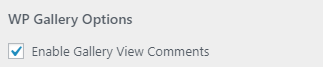
- Click “Save & Publish“.
The Gutenberg Gallery Block
When using Gutenberg, you get a gallery block that is included, but this works differently from the standard WP Shortcode Gallery method. This is what the gallery style looks like:

With a page open in the editor, you can access the gallery block:

Once you click on the “Gallery” block option, you will then get this in your page:

From here, you can begin making your gallery by selecting or uploading images, adding titles, captions, description, and any other relative information for your gallery photos.
