There are a few ways to get this theme, but this tutorial will outline the most common method which is normally downloading it from the wordpress.org theme directory. I will also give you an alternate method to download and install your theme.
NOTE: Blogging Theme Styles is on the WordPress.org “Trusted Authors” program which means our themes are trusted and goes through a theme review process with 100% approval. Once we submit a new free theme to the WordPress theme directory, it goes live within a very short period of time, generally within 24 hours. So if this theme is not available yet, you can always contact us and we can send you the theme through email.
Step 1 – Download the Theme
There are two parts to this when downloading the theme manually—that is, downloading it from the wordpress.org website. But, let’s begin by getting the theme by clicking on the button below if you have not done so already:
Once you download it to your computer, it will appear as a file named pureblog.zip
Step 2 – Install Your Theme
To install the theme into WordPress, we will be using the theme installer that is part of WordPress.
- In your admin, go to Appearance >> Themes
- Click on the Add New button at the top of the page, or click on the big square block in the themes page labeled as Add New Theme.

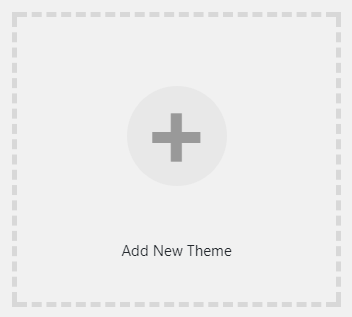
- The theme file you will be installing is the one you downloaded…in this case, it should be named as pureblog.zip
- Click on the Install button and once it gets installed, you can activate it.

Another Download & Install Method
There is another method that you can use to download and install this theme and might be easier for some people. When you are in your website’s admin area, this tutorial will take you through the process…
- Go to Appearance >> Themes
- Click on the button at the top “Add New” and then in the upper right corner is a search field (don’t use the Search installed themes field); type in PureBlog and then your theme will show up.
- Mouseover the bottom area of the theme screenshot and click on the “Install” and then right after, click on “Activate“.
- That’s it!
NOTE: This method will only work if this theme is in the wordpress.org as an active (online) theme.
Theme Updates for Free Themes
For free themes that are in the theme directory at wordpress.org, whenever an update comes along, you will get an update notice in your admin area and the ability to update it by clicking on the update link.
Theme Updates for Premium Themes
For professional (commercial) paid themes, this is usually going to be different. Some theme sites offer the same method of updating (if they are using a certain purchase/download plugin) while others will require you do do a manual update — uploading the new theme files using an FTP program. However, there is a way around this which I will save for a separate tutorial.
