This theme uses the WordPress customizer to add it’s own settings and options to help you customize your website while seeing your changes in the live preview window. Changes won’t take effect until you click on the “Save & Publish” button found in the upper right corner of the option column.
This theme currently offers the following customizer tabs (sections) which contains various settings and options:
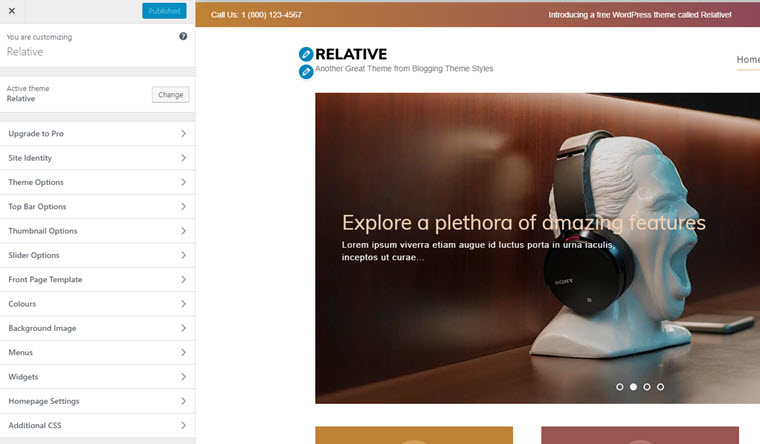
Accessing the Customizer
There are a few ways to get into the customizer:
- From the home dashboard page, clicking on the big button labeled as

- From the main Appearance >> Customize menu link

- From the themes page under the active theme’s screenshot
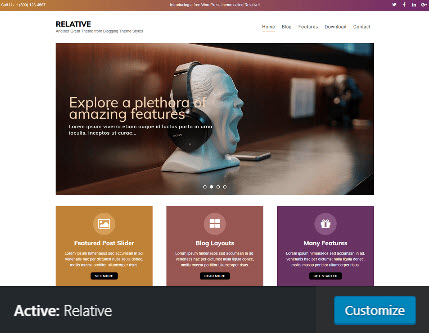
- From the theme details popup window

Theme Settings
I will go through the theme’s customizer sections while leaving out the default WordPress settings; you can check out the WordPress website for those.
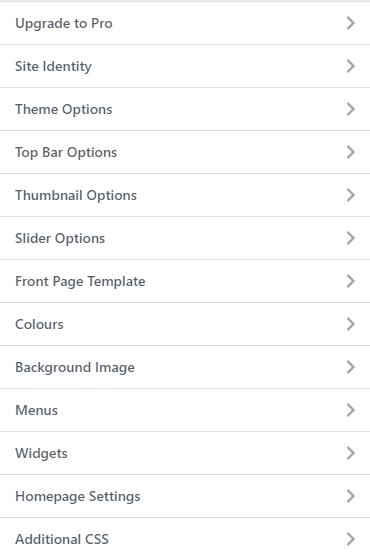
- Upgrade to Pro – Should you choose to upgrade to the Pro
- Theme Options – Theme settings and options are found in this section (tab)
- Top Bar Options – Settings for the very top of your pages
- Thumbnail Options – This is where you can turn on thumbnail creation
- Slider Options – Settings for your post slider
- Front Page Template – Settings for creating front page icon boxes and more
- Colours – Although this is actually a core WordPress setting group, the choice of colour options is part of the theme
- Background Image – This is a default WordPress setting group but is related to this theme.
Whatever changes you make from the customizer, you will see a live view in the preview window to the right side of the tabs column. However, any changes you do make won’t take effect until you click on the Update & Publish button at the top of the customizer window.![]()
