With this theme, you get up to 4 blog styled layouts. The screenshots below show the two styles, but you get an additional 2 where the sidebar is on the left for each.

Choose Your Blog Layout
- Go to Appearance >> Customize >> Theme Options
- Look for the “Blog Layout” setting and make your choice.

- Click “Save & Publish“
Upload Cropped Thumbnails for Featured Images
If you want to maintain a consistent size for your post featured image, I would recommend turning on the thumbnail creation for the blog layout you choose. There are more than one thumbnail settings available, but if you do not plan to change your blog style, just choose the one for the layout you are using.
- Go to Appearance >> Customize >> Thumbnail Options
- Make your choice. For example, if your blog layout was set to “Grid With No Sidebar“, then choose the “Grid Style Blog Thumbnails” choice.

- Click “Save & Publish“
Choose Excerpts for Your Blog Summaries
You get an option to choose excerpts for your blog post summaries. Excerpts will stay consistent to whatever number of words you set so that it keeps your blog home page looking nice and consistent. Please note that using excerpts, all formatting such as bold text, underline, images, etc., will all be stripped out from the blog home view, but they will show when you view the full post.
IMPORTANT: This option is only available for the default blog layout as the others only use “excerpts”.
- Go to Appearance >> Customize >> Theme Options >> Blog Settings
- Look for the “Blog Summary Type” setting and check the box of your choice, for example, “Post Excerpt“.
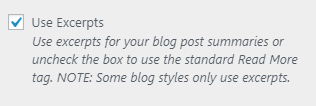
- Look for the “Excerpt Length” setting and enter in how many words you want your excerpts to show.
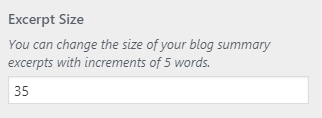
- Click “Save & Publish“
