The Camer Pro theme includes a built-in post slider that you can use. It’s disabled by default, but this tutorial will take you through the steps of creating a post slider (Bootstrap Carousel). This slider will show only on the Front Page of your website, but it will not load on the Splash front page template or the Featured Image boxes template; all others it will.
One thing to make note of is that you do not have to use this slider if you prefer to choose your own plugin for this functionality.

The slider is based on the Bootstrap Carousel, which will grab posts from any category you select. Regarding a category, some will create a featured category where they use only for displaying slides from, but you can choose any category you want. What is IMPORTANT is that the posts being loaded, all have featured images. Size of images will definitely help, so I recommend larger good quality images.
For reference, the image size I used for the demo site is: 1920×700 pixels. These are actually created for you when you upload images to your posts; the slide will be created to the dimension noted.
- Go to Appearance >> Customize >> Theme Options >> Slider Settings
- Enable the slider by checking the box next to “Display Slider”
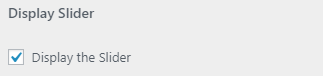
- Next is to choose the categoy from which the slides will display from

- Set the number of slides *I recommend keeping it limited to 3 or 4 at most so that your page load time does not increase too much as images can add up in size.
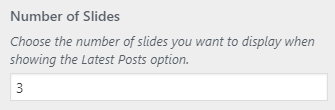
- You can also change the excerpt size to manage how many words will be displayed.
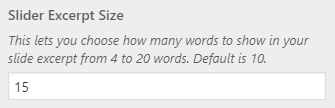
- Now you can decide if you want to show or hide parts of the slide content

- Click “Save & Publish“
