With Typit Pro, you also get the option to choose the layout of your full post. You can have a right sidebar or no sidebar.
- Go to Appearance >> Customize >> Theme Options >> Post Settings
- Look for the “Sidebar Position” or it may say “Full Post Layout” setting and make your choice.

- Click “Save & Publish“
Show or Hide Post Elements
You can choose to show or hide various page elements, but this will only affect the full post elements.
- Go to Appearance >> Customize >> Theme Options >> Post Settings
- Look for the set of options to choose what to show or hide

- Click “Save & Publish“
Add a Drop Cap to your Full Post – Gutenberg Only
If you want to showcase your full article with a drop cap, you can do this using the Gutenberg editor as it offers this capability.

- Open a post in your Gutenberg editor
- Look for the “Display the Dropcap” setting and click on the little toggle button to enable it.
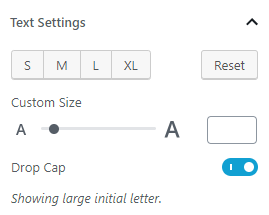
- You can also change the colour of your dropcap with the “Dropcap Colour” by going to Appearance >> Customize >> Colours
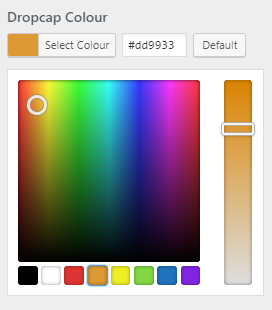
- Click “Save & Publish“
