With Blogg Pro, you also get the option to choose the layout of your full post. You can have a left sidebar, right sidebar, or no sidebar.
- Go to Appearance >> Customize >> Theme Options >> Post Settings
- Look for the “Sidebar Position” or it may say “Full Post Layout” setting and make your choice.
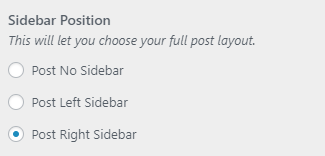
- Click “Save & Publish“
Change your Post Title Position
You get a couple options with this theme to position your full post title below the featured image or as an overlay on top of the featured image.
Default Position – Below the Image

On the Image

The biggest difference will be the size of the featured image is enlarged, made wider, and has a dark overlay for the title to show up better. You of course also have the ability to just show the title in the default form if there is no featured image attached to your post.
Choose Your Post Header Style
- Go to Appearance >> Customize >> Theme Options >> Post Settings
- Look for the “Post Header Style” setting and make your choice.

- Click “Save & Publish“
Show or Hide Post Elements
You can choose to show or hide various page elements, but this will only affect the full post elements.
- Go to Appearance >> Customize >> Theme Options >> Post Settings
- Look for the set of options to choose what to show or hide

- Click “Save & Publish“
Add a Drop Cap to your Full Post
If you want to showcase your full article with a drop cap, you can do this with a Typography option.

- Go to Appearance >> Customize >> Theme Options >> Typography Settings
- Look for the “Display the Dropcap” setting and enable it.

- You can also change the colour of your dropcap with the “Dropcap Colour” setting
- Click “Save & Publish“
